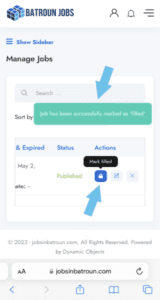FAQs
- Home
- FAQs
How to use as a candidate
Step 1: To get started, navigate to www.jobsinbatroun.com, and click on the user icon to start the registration process.
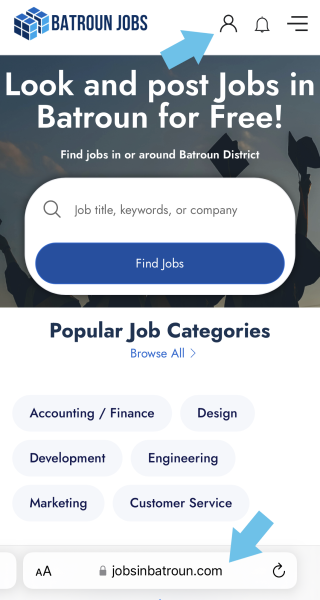
Step 2: Click on the candidate button to register as a candidate.
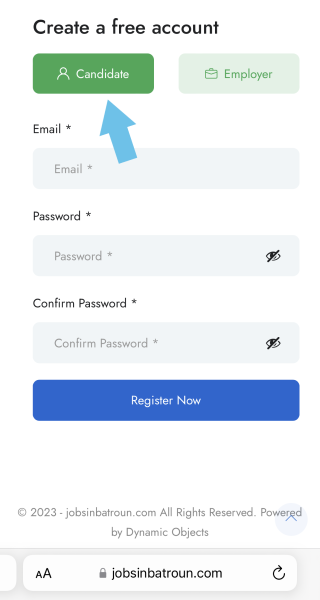
Step 3: Fill in your email address, create a new password, and click on “Register Now”.
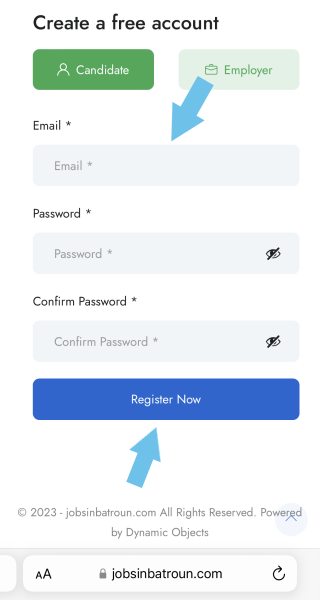
Step 4: Pay attention to the password requirements.
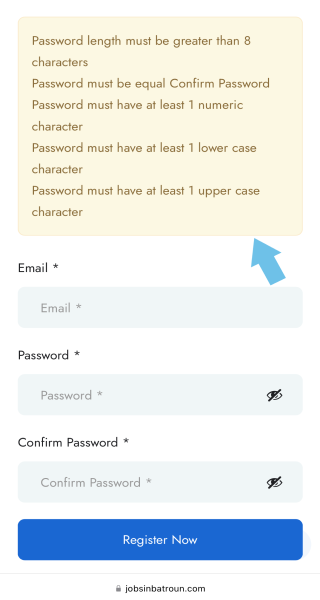
Step 5: You’ll receive an email notification to confirm registration and activate your account.
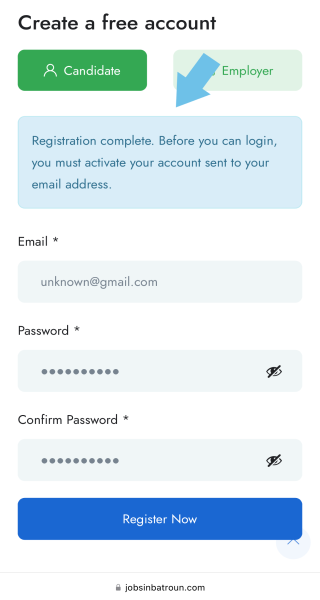
Step 6: Open your email address to approve your account. Check your junk/spam folder if not received in your inbox.

Step 7: You will receive an email notification when the account is approved. Check your junk/spam folder if not received.
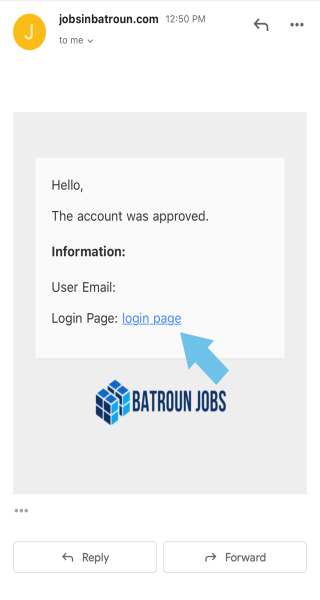
Step 8: Fill in the email address and password to log in, and you’ll have access to all the features and benefits available to candidates.
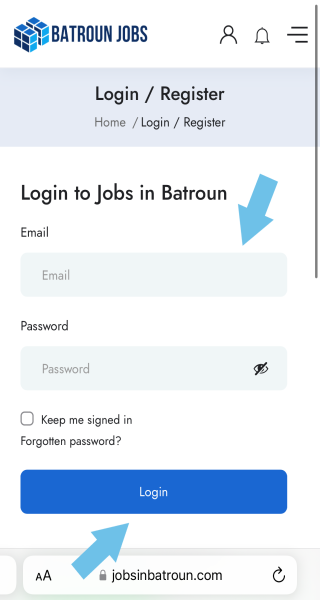
Step 1: On the dashboard page, click on the “Show Sidebar”
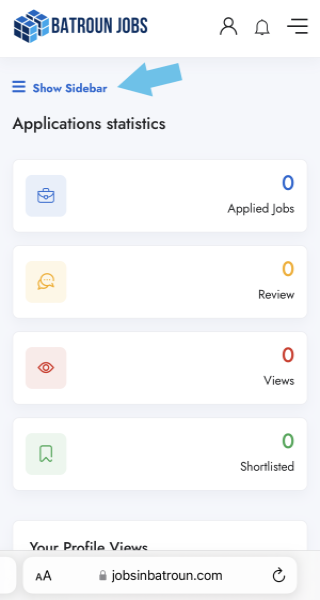
Step 2: Click on “Profile”
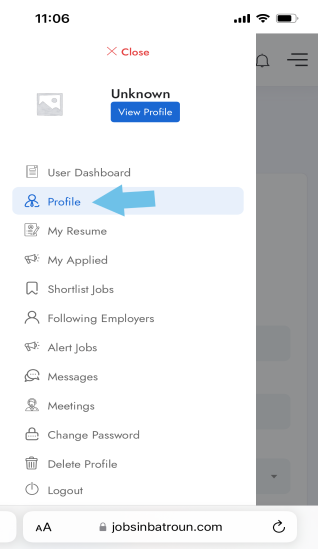
Step 3: Fill in your information
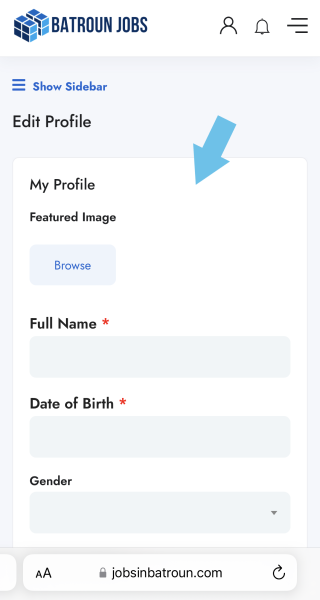
Step 4: Click on “Save Profile”
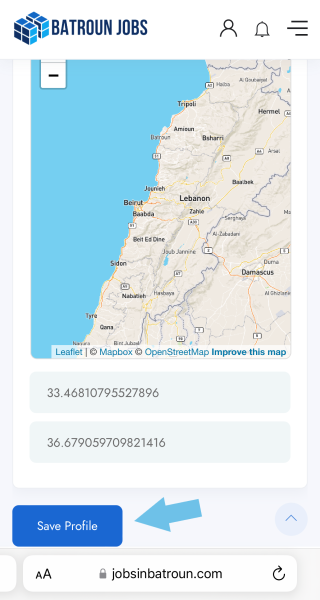
Step 1: On the dashboard page, click on the “Show Sidebar”
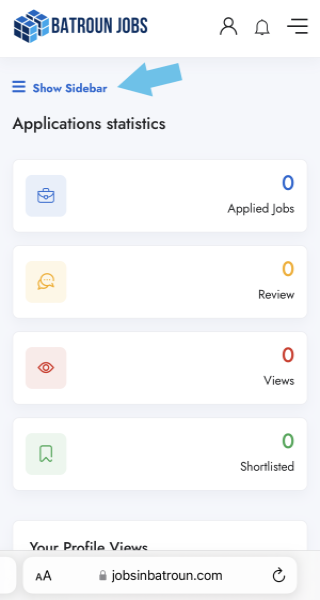
Step 2: Click on “My Resume”

Step 3: Upload your “CV” and click on “Save Resume”
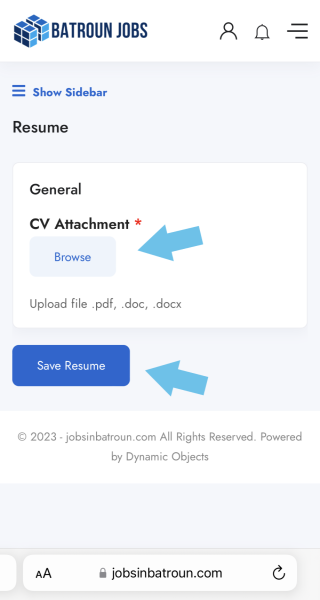
Step1: On the dashboard page, click on the “Menu icon”
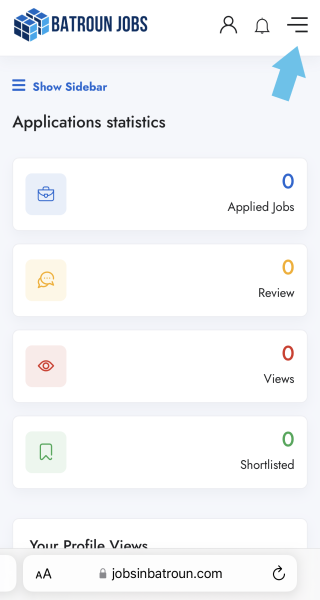
Step2: Go to the Jobs page
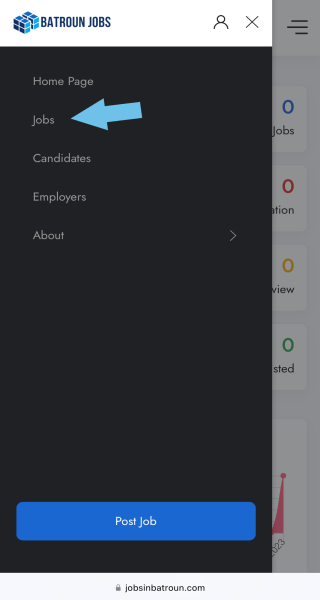
Step 3: Locate and open your ideal job.
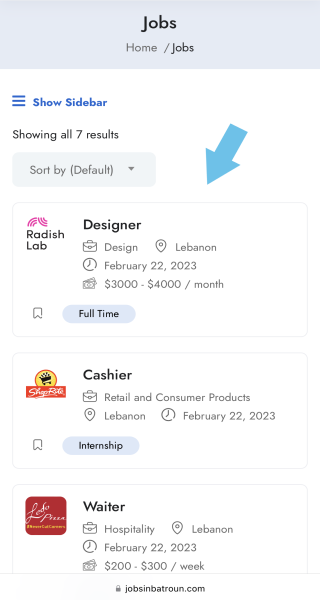
Step 4: Click on “Apply Now”
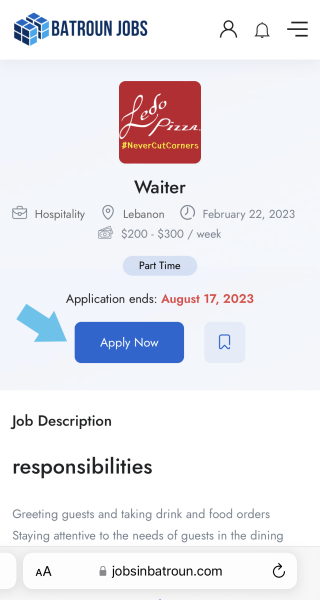
Step 5: Fill in a message to the employer, and click on “Apply”.
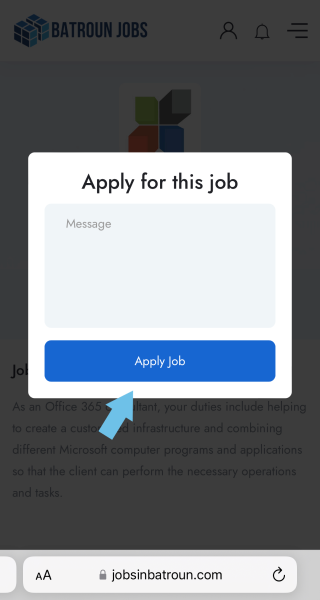
How to use as an employer
Step 1: To get started, navigate to www.jobsinbatroun.com, and click on the user icon to start the registration process.
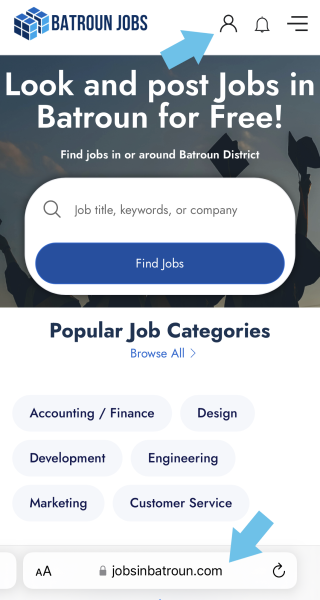
Step 2: Click on the employer button to register as an employer.
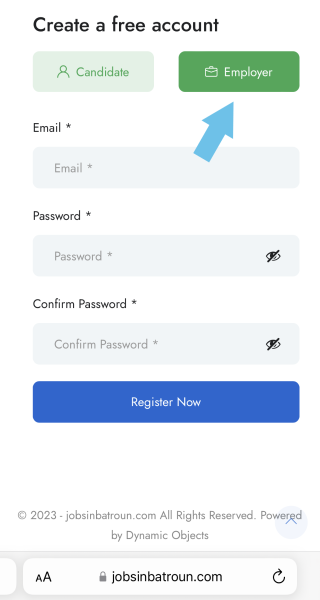
Step 3: Fill in your email address, create a new password, and click on “Register Now”.
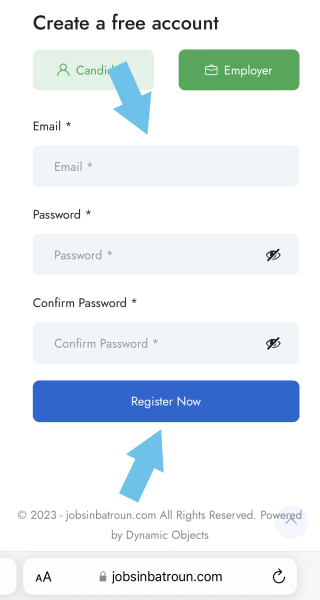
Step 4: Pay attention to the password requirements.
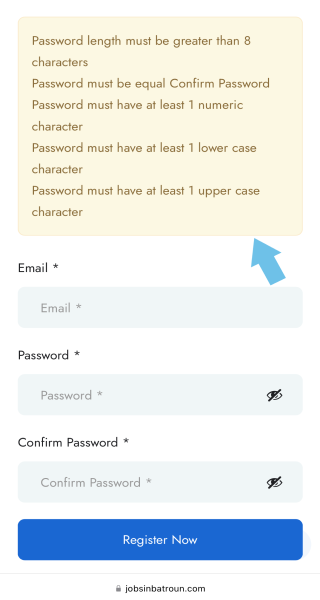
Step 5: Employer registration needs administrator approval (Approval process should usually take at least one business day. Please send an email to hello@jobsinbatroun.com if the approval process is taking longer than the mentioned timeframe).
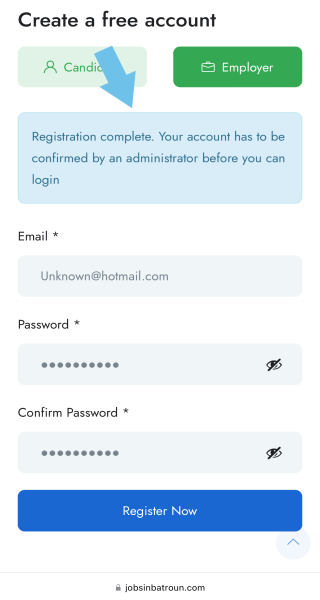
Step 6: You will receive an email notification once your account is approved. Check your junk/spam folder if not received.
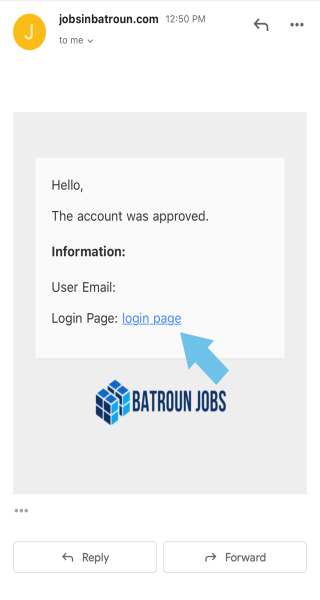
Step 7: Fill in the email address and password to log in, and you’ll have access to all the features and benefits available to employers.
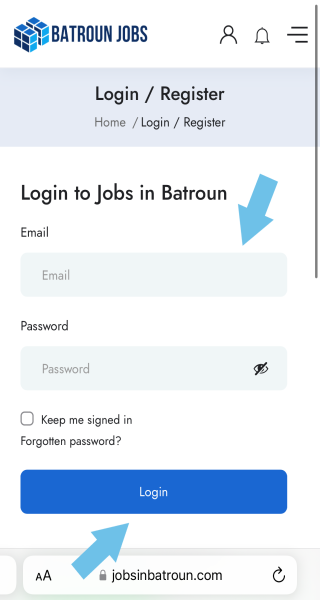
Step 1: On the dashboard page, click on the “Show Sidebar”.
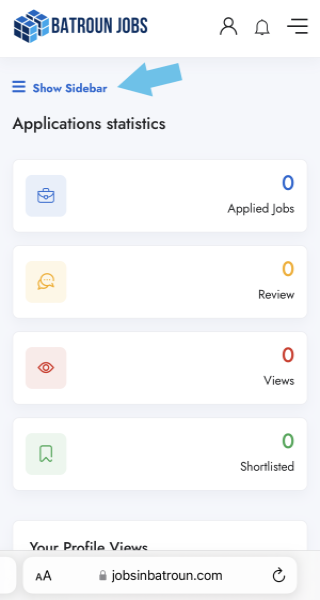
Step 2: Click on “Profile”
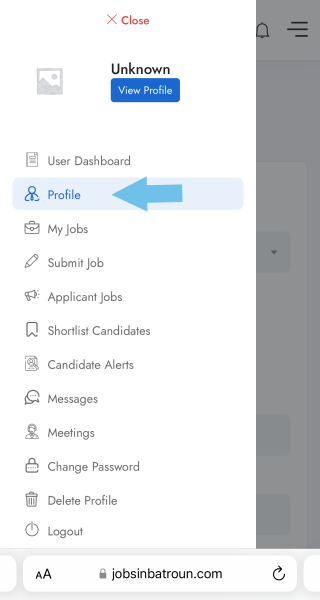
Step 3: Fill in your information.
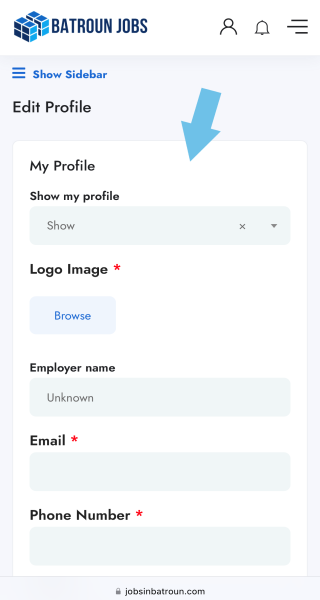
Step 4: Click on “Save Profile”.
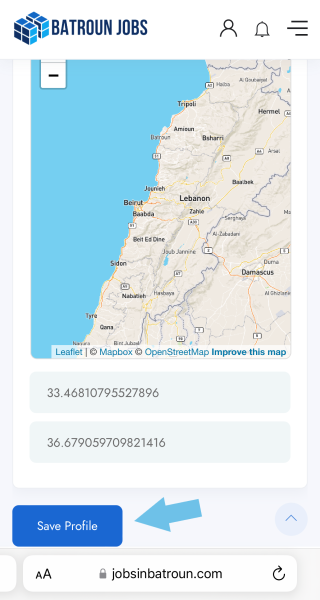
Step 1: On the dashboard page, click on the “Show Sidebar”
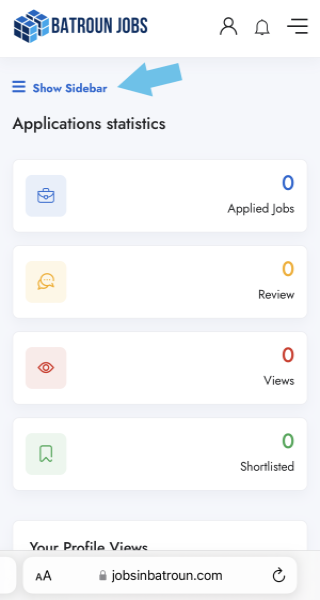
Step 2: Click on “Submit Job”
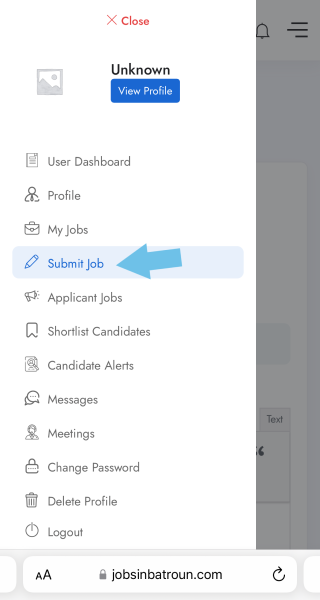
Step 3: Complete your recruitment information.
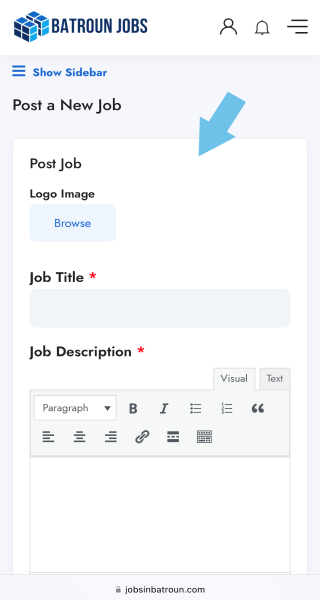
Step 4: Click on “Save & Preview”
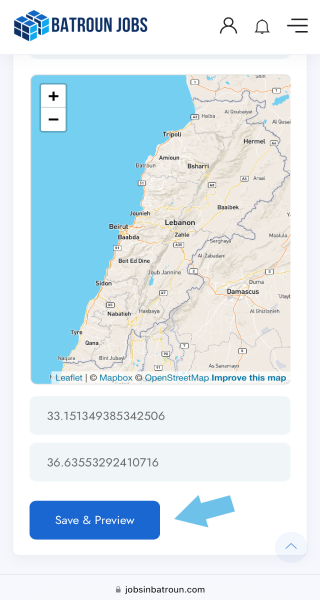
Step 5: Submit your job
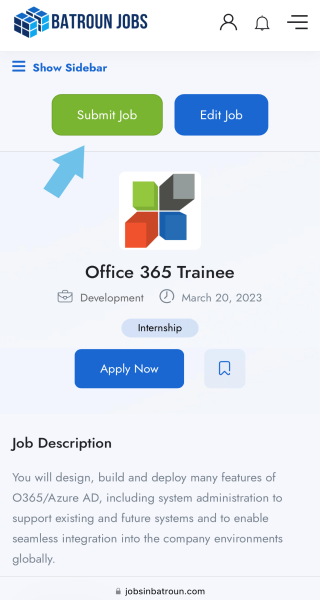
Step 6: click here to view your job.
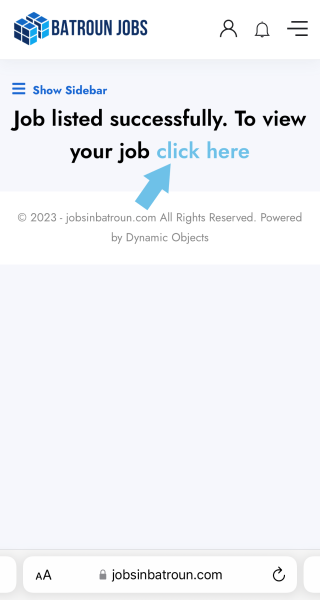
Step 1: On the dashboard page, click on the “Show Sidebar”
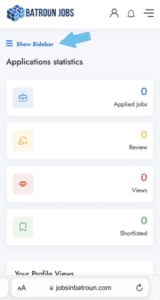
Step 2: Click on “My Jobs”
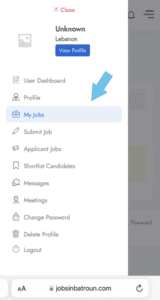
Step 3: Move the slider to the right
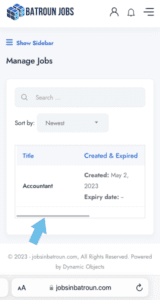
Step 4: Below actions click on ‘remove’
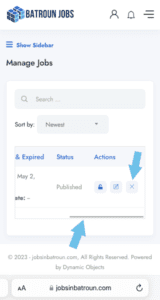
Step 5: Click OK
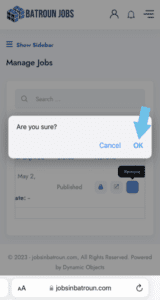
Step 6: Your job will be successfully ‘removed’
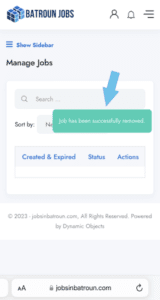
Step 1: On the dashboard page, click on the “Show Sidebar”
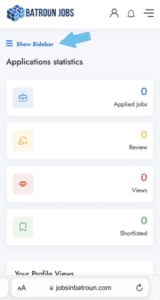
Step 2: Click on “My Jobs”
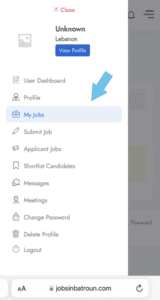
Step 3: Move the slider to the right
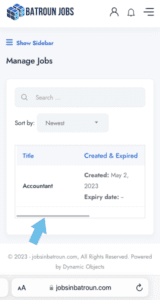
Step 4: Below actions click on filled
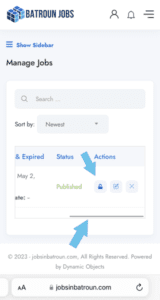
Step 5: Your job will be successfully marked as ‘filled’